How to Understand Your Viaero Wireless Bill
We’ve made your monthly bill easier to read and simpler to manage. Viaero’s bill format allows you to quickly review your charges and usage on a monthly basis. For maximum convenience, log in to myviaero.com, where, for all postpaid accounts, a digital copy of your bill is available by choosing ‘Billing’ on the left side of your screen, then choosing ‘My Bill’. You can view past bills by choosing ‘Bill History’. You can also view your past transactions by choosing ‘Transaction History’. To view your account’s line usage by bill period, choose Usage on the left side of your screen.
Here’s a quick guide to help you understand each section of your Viaero Wireless statement.
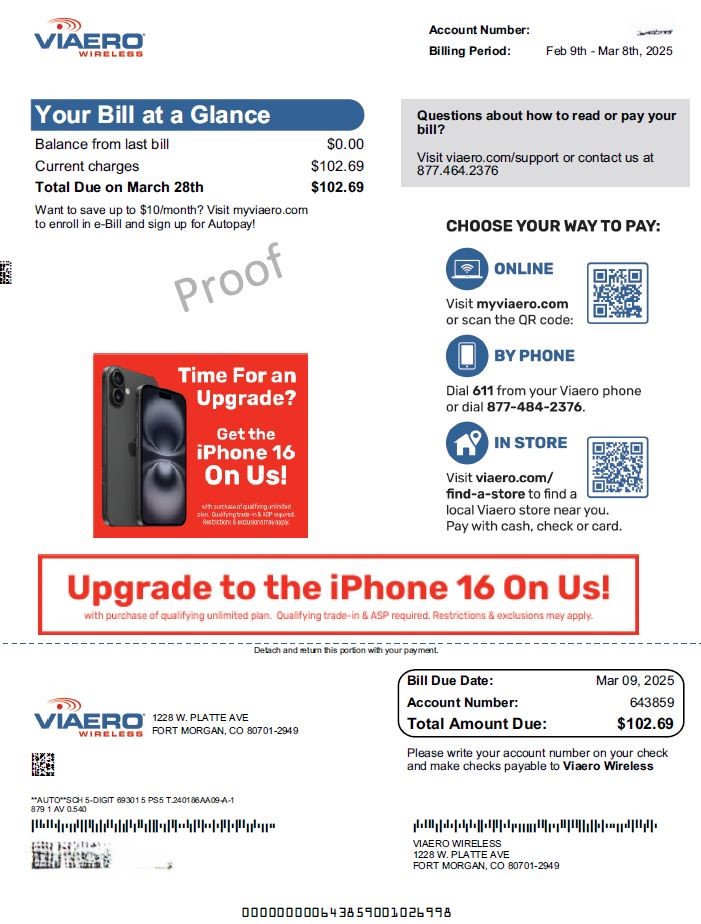
Page 1: Your Bill at a Glance
What You’ll See:
- Balance from Last Bill: Any remaining balance from your previous payment.
- Current Charges: This month’s total charges. – Total Due on [Date]: The amount due and when it’s due.
Need Help?
Call 877-484-2376, Email Customerservice@viaero.com, or visit viaero.com/support.
Payment Options: Choose Your Way To Pay
- Online: myviaero.com or scan the QR code.
- By Phone: Dial 611 or 877-484-2376.
- In Store: Visit viaero.com/find-a-store.
- Mail: The Payment Remittance slip can be removed and mailed in separately
if you are sending in a check. Save money and time by enrolling in autopay!
If you have already enrolled in autopay, there is no need to pay. Your amount due will be automatically deducted from your payment account and you can keep this invoice for your records.
If You have not enrolled in autopay, choose from the options above to pay today!
Tip: Sign up for Autopay and e-Bill to save time and possibly save money!
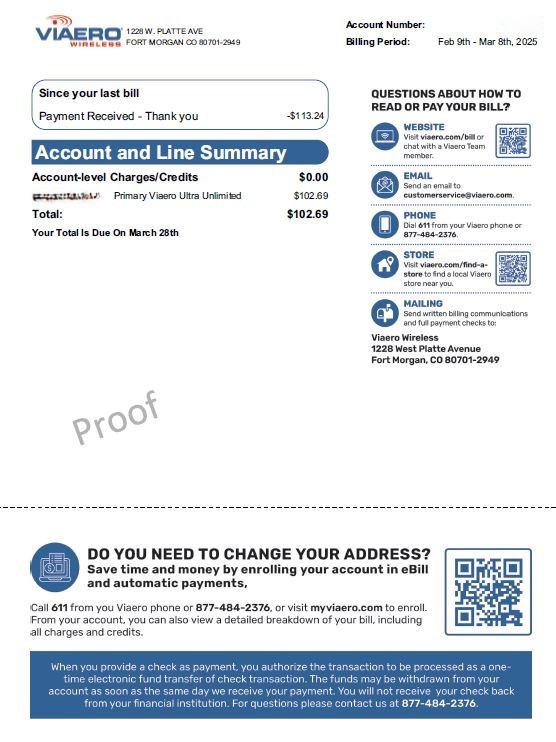
Page 2: Account & Line Summary
What You’ll See:
- Summary of Line Charges: Each line shows the plan or device charges.
- Total Taxes and Fees: A breakdown of regulatory and state taxes.
- Payment Acknowledgment: Shows last payment received.
- Your Total Is Due On: Confirms your total due and the due date.
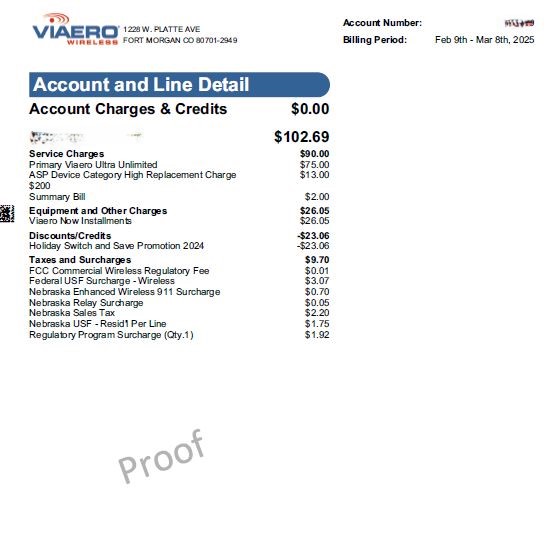
Page 3: Detailed Charges & Usage
Section Breakdown:
- Account Charges & Credits
- Example: Discounts such as a Tab Bundle Discount.
- Usage Summary
- Shows Voice, Data, and Text usage by line.
- Line Item Detail
- Each phone number or device line will list:
- Plan charges (e.g., 55+ Unlimited Tablet)
- Device fees
- Taxes and government surcharges
- Each phone number or device line will list:
Tip: This is where you’ll see small line-item fees such as federal and state taxes.
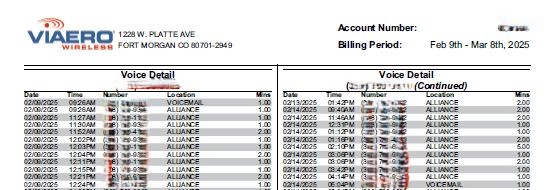
Page 4: Call Detail Records
What You’ll See:
- A full list of outgoing/incoming calls for each line.
- Includes:
- Date & Time
- Phone Number Called/Received
- Duration of Call
- Location (City/State)
Note: Only voice call details appear here. Text and data usage is summarized, not itemized.
Still Have Questions?
You can:
- Call: 877-484-2376
- Email: customerservice@viaero.com
- Visit: viaero.com/bill
How do I register for My Account (MyViaero)?
- Visit MyViaero.com
- Click the “Register” link underneath the Sign In button.
- Enter your account number, zip code, and name and click on the Request Registration button.
- Check your email for a secure link from do-not-reply@viaero.com. We send the email to the one you gave us when you signed up for your service at Viaero. The link expires within one hour, so check it as soon as possible.
a. If you do not receive the email, please call or chat with us so we can verify your email address. - Click the link in the email to complete the registration process. You’ll need your account number.
You will receive your temporary password via text message. Please change your temporary password to a more secure one that you can remember.
What is Autopay?
Autopay is a recurring monthly payment for your cell phone bill. Instead of remembering to pay your bill every month, you can set up the payment to automatically deduct from your checking account or charge your debit or credit card and rest easy.
When you enroll in Autopay using a checking account, you will receive a $5 monthly discount for each line with a qualifying plan, up to a maximum of 5 lines, or up to $25 monthly discount for multiple lines.
You will see your bill credit after your second successful payment on autopay.
How do I enroll in Autopay?
Visit MyViaero.com, log in to your account. (If you do not have an online account, you need to register for one.)
- On the left-hand side, select Manage Auto Pay.
- Select “Add Schedule.”
- Select your account then select your Payment Method. Remember that the autopay discount is only applied when you select a checking account for your payment method.
- Enter your payment information then click Add.
- Follow the remaining prompts to set up your schedule.
What is eBill?
eBill is an electronic bill. Instead of getting a bill in the mail, we just email you your monthly statement. When we print and mail bills to you, we waste a lot of paper. We mean, a lot of paper. To take a little burden off of our environment, and your time, we offer eBill as a free service. It is required on some Viaero phone plans and promotions, so you may already be signed up. If you have not, visit MyViaero.com to register.
If you don’t enroll in eBill, you will receive a summary statement every month, for which you are charged $2/month and includes your amount due and your bill due date. eBill gives you the full details of your charges.
How do I enroll in eBill?
Please contact customer support at 877-484-2376 to set up your eBill.
Can I still get a full paper statement mailed to me?
Yes, but it will cost you:
- $2 for a paper summary bill (shows a summary of your monthly charges)
- $3 for a paper detail bill (shows the details of your monthly calls and charges)
We really don’t want to waste paper. If your phone promotion requires eBill and you don’t enroll in time for your first bill, we will send you a paper summary bill and add the $2 monthly charge to your account.
Does Viaero charge for returned checks?
Yes, Viaero will charge for insufficient funds and/or returned checks. Fees vary by location. Please see the chart below.
State | Fee By State | Viaero Collection Fee | Total Fee Charged |
CO | $20 | $20 | $40 |
NE | $25 | $20 | $55 |
KS | $30 | $20 | $50 |
WY | $30 | $20 | $50 |
SD | $40 | $20 | $60 |
Got More Questions? Contact Now!
Contect by phone, email, or Visit us in person.